Booking your coach trip
On our homepage, go to ‘Book your journey now’ and first select whether your journey will be single or return.
Please note that if you are booking a return journey, and your return leg will be different to your outbound leg, you are able to select this option too (‘Return trip is different’).
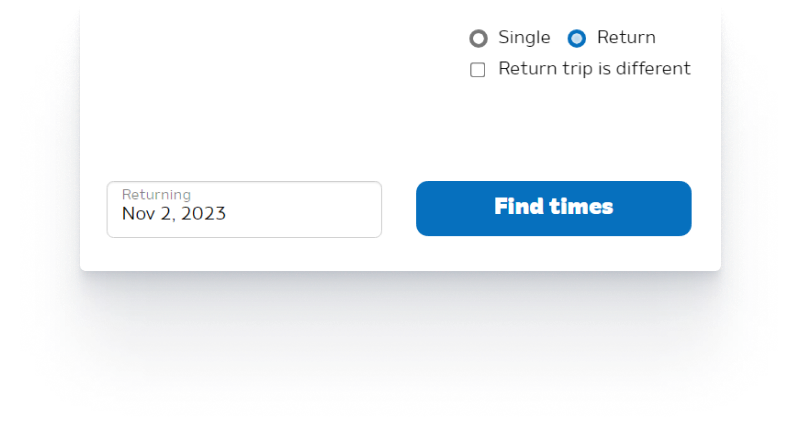
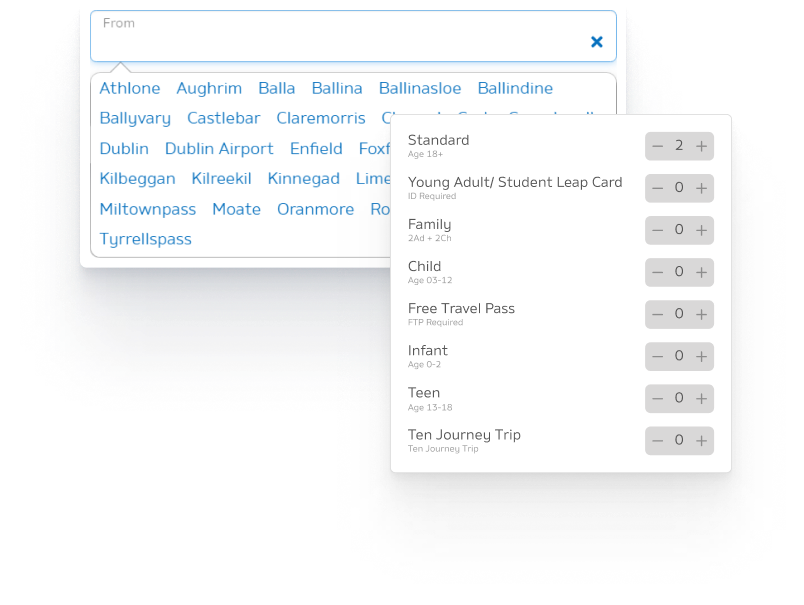
Select from the dropdown menu where you will be travelling from, then your destination. If there is more than one pick-up or drop-off point at your chosen location you will be asked to select that too.
Next add your passenger(s) by choosing from the dropdown list. Use the + or - buttons to add or take off passenger types.
You can then choose the date for your journey(s) and hit ‘Find Times’ to be shown all the journey times available to you.
Choose your outbound journey (and, if applicable, your return journey), then hit Proceed at the bottom of the screen.
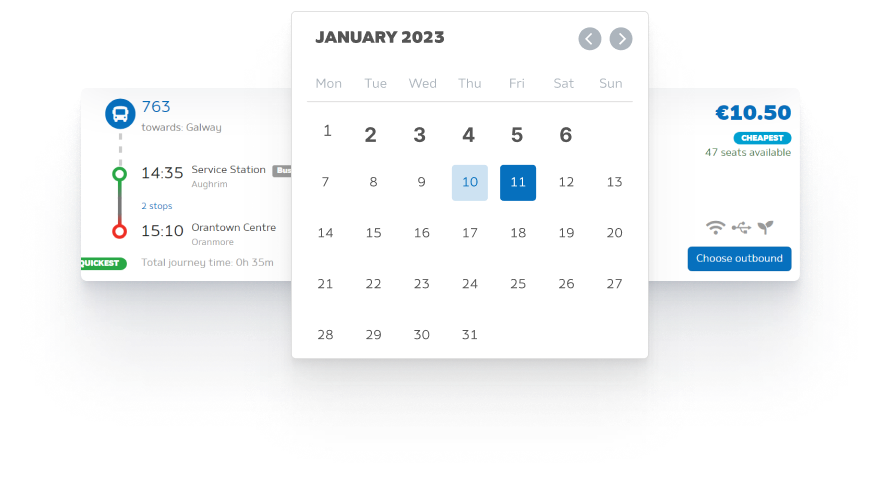
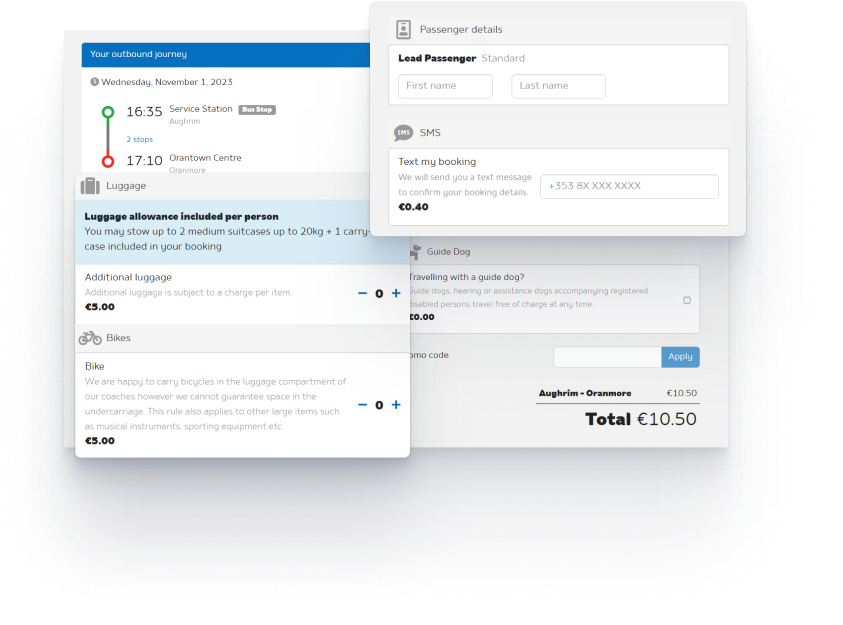
You will be taken to a checkout page where you can select add-ons (e.g. additional luggage, bikes), if required.
Choose your outbound journey (and, if applicable, your return journey), then hit Proceed at the bottom of the screen.
If you already have an account with us, please enter your email address and password and hit ‘Login’.
If you do not have an account, you can create one by hitting ‘Register’.
Alternatively, you can ‘continue as guest’.
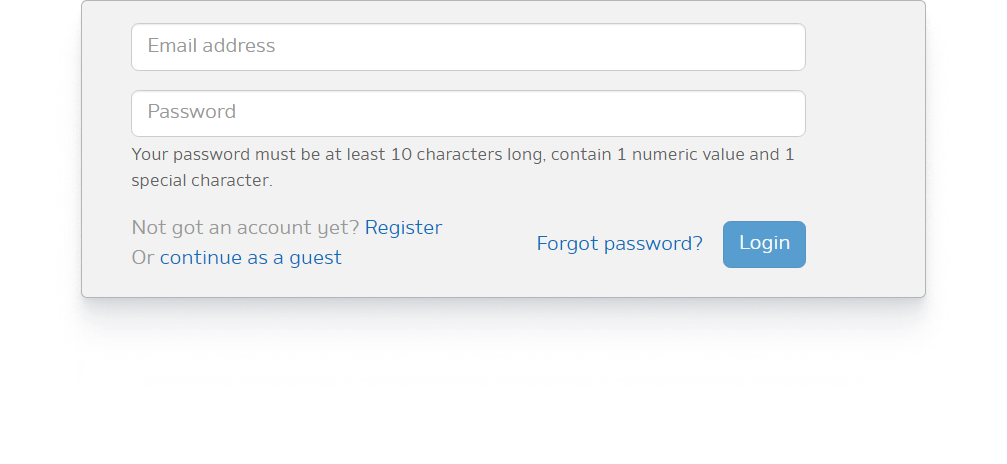
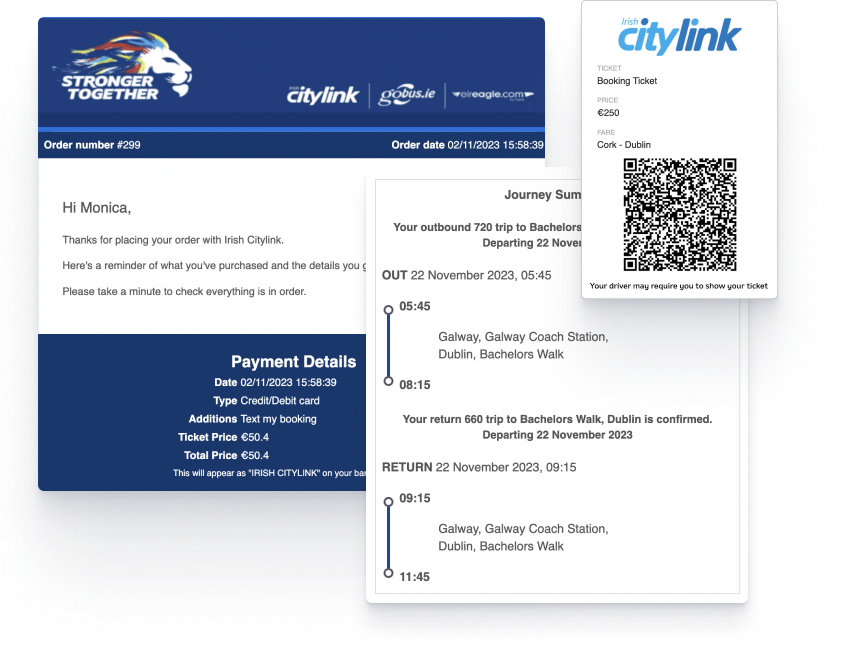
You will be sent a confirmation email for your booking .Your e-ticket will be sent to your email account.
You must remember to take a printout of your e-ticket with you or show your e-ticket on your mobile device when prompted to do so by the driver.